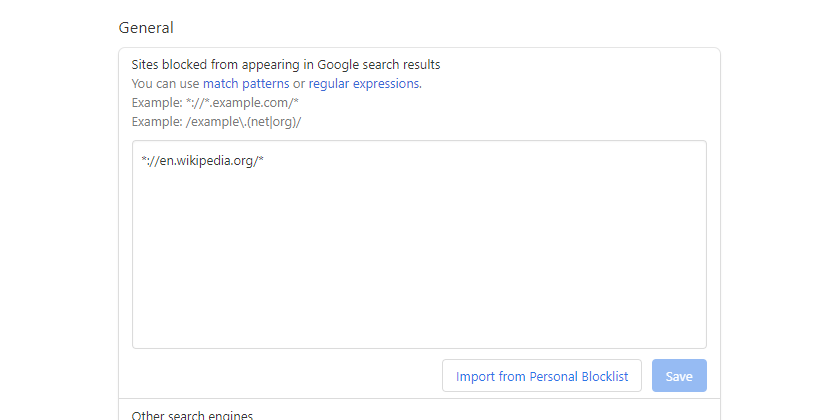Getting Started
Install
You can install uBlacklist from Chrome Web Store, Firefox Add-ons or App Store.
uBlacklist requires many site permissions on install. They are necessary to support all domains where Google Search is provided (google.com, google.ac, google.ad, ...).
Block a site in search result page
To block a site in search result page, click the "Block this site" link in the search result.
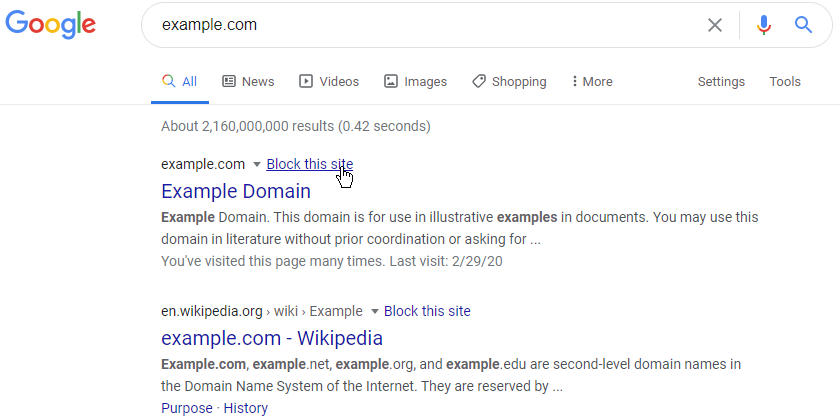
A "Block this site" dialog will be shown. Click the "Block" button.

After that, the blocked site will not appear in search result page.
If you click the "Show" link, blocked sites will appear temporarily.
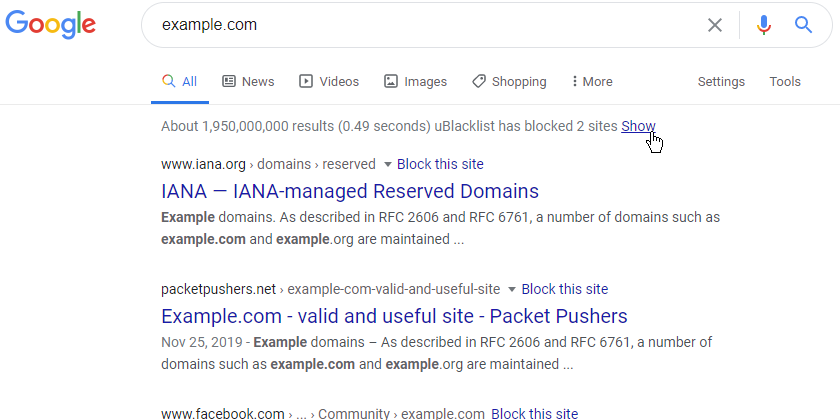
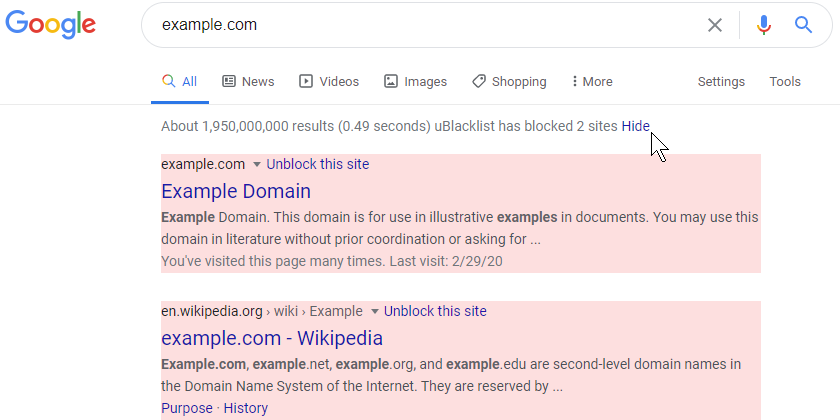
To unblock a blocked site, click the "Unblock this site" link.
Block a current site
To block a site that you are looking at from appearing in search result page, click the toolbar icon. A "Block this site" dialog will be shown.
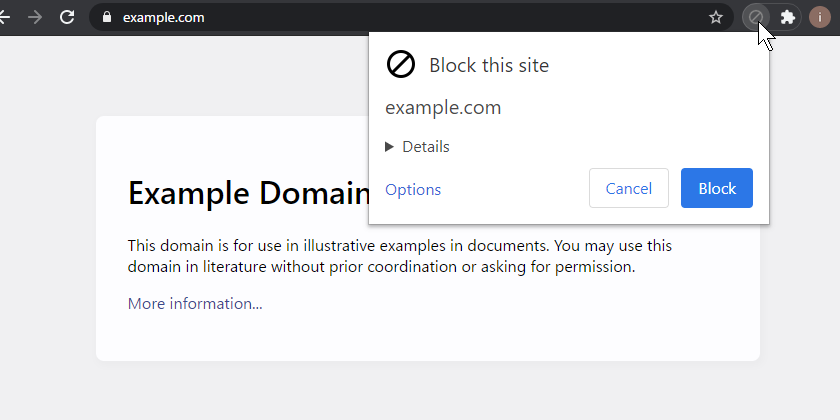
In Chrome, the toolbar icon may be hidden by default. If so, first click the puzzle piece icon.
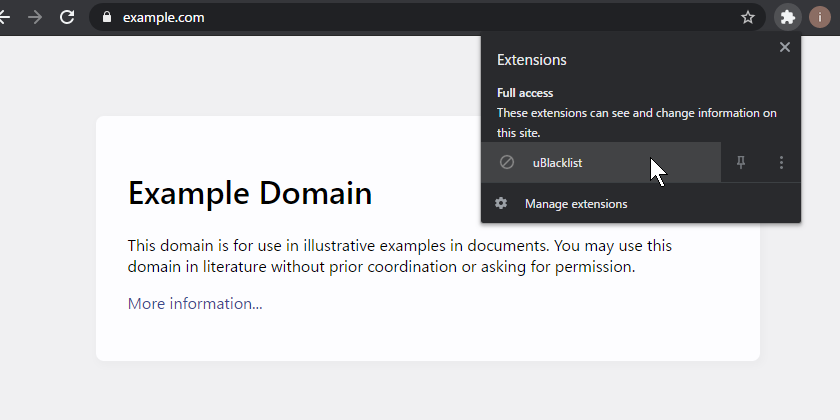
To unblock a blocked site, click the toolbar icon again.
Edit blocked sites
To see and edit blocked sites, open the options page. It can be accessed from the toolbar icon.
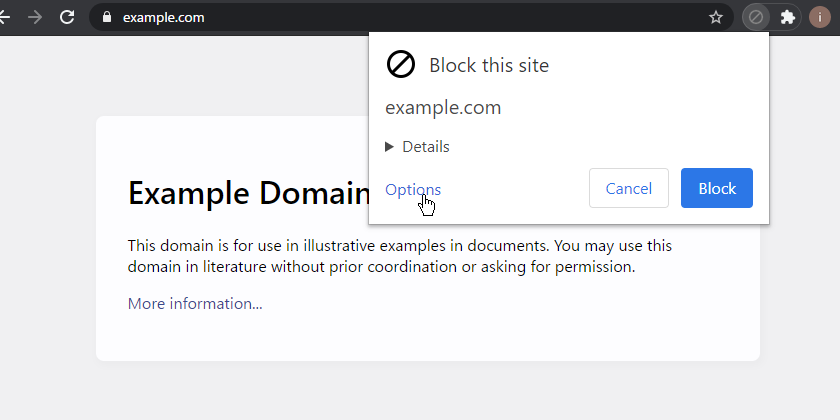
Blocked sites are displayed on the top of the options page. After editing them, don't forget to press the "Save" button.